Keyboard Test Online – Free Keyboard Tester for Windows PC and Laptops
Looking to check if your keyboard is working correctly? Our Keyboard Test Online tool is a free and reliable keyboard tester for both PC and laptop users. This tool allows you to test each key individually without installing any software or visiting a technician.

With our online keyboard tester, you can perform a full keyboard test in just a few seconds. It’s a simple way to detect unresponsive keys, stuck keys, or ghosting issues. Before you begin, make sure to read the on-screen instructions to get accurate results from your keyboard test. A non-functional keyboard can be frustrating, especially during important tasks. That’s why our keyboard tester is designed to save you time, reduce stress, and help you fix issues fast—completely free of charge.
How to Use the Keyboard Tester Tool Online?
This tool is simple to use and doesn’t require any technical knowledge. Whether you're checking your desktop or laptop keys, just follow these easy steps:
- Visit the official site: keyboardtest.org.
- Read the instructions carefully before starting.
- Press each key on your keyboard one at a time.
- If a key doesn’t change color when pressed, it may not be functioning properly.
Key Benefits of Using an Online Keyboard Tester.
A faulty keyboard can be a major inconvenience, especially when certain keys stop responding or behave unpredictably. In many cases, people rush to a technician without knowing the exact problem, which can lead to unnecessary expenses. An online keyboard tester provides a simple and cost-free solution to check your keyboard's performance from the comfort of your home.
By using this tool, you can test each key individually and instantly see which ones are working and which are not. It’s a great way to identify issues like unresponsive keys, stuck keys, or connectivity problems before deciding on repairs or replacements.
This online keyboard test saves you both time and money by giving you quick insights into your keyboard’s condition. Whether you're using a laptop or a desktop, this tool is a helpful first step in diagnosing problems and making informed decisions.
🔍 Features of a Good Keyboard Tester
When selecting the right keyboard tester, it's important to consider a few essential features that ensure accurate and efficient keyboard testing. Below are the top features you should look for:
✅ Real-Time Key Response
A high-quality keyboard tester will instantly show which key is being pressed. This real-time feedback is crucial for identifying stuck or non-functioning keys during your keyboard test.
✅ No Installation Required
Most online keyboard test tools are browser-based, meaning there’s no need to download or install any software. You can perform a full keyboard test directly from your web browser with just a few clicks.
✅ Support for All Keys
A good keyboard tester should detect all types of keys, including:
- Alphabet keys (A-Z)
- Number keys (0–9)
- Function keys (F1–F12)
- Modifier keys (Shift, Ctrl, Alt)
- Special characters and symbols
This ensures you get a complete keyboard test for any type of keyboard.
✅ Multi-Language and Layout Support
Many users work with international or custom layouts. The best keyboard tester tools support different languages and layouts such as:
- QWERTY
- AZERTY
- DVORAK
- Regional or custom setups
This makes the keyboard test accurate and useful for users across the globe.
✅ Mobile & Tablet Compatibility
Modern keyboard testers should work not only on desktop but also on mobile and tablet devices. This is especially helpful for testing virtual keyboards on touchscreens.
Common Reasons Why Your Keyboard Isn’t Working (And How to Fix It)
Keyboards may stop working for various reasons such as software problems, driver problems, BIOS problems, etc. When the keyboard stops working, you need to do some things before visiting the technician.
1) First of all, restart your desktop or laptop, and you will see that your keyboard has started working. If not, follow the next step.
2) Check if your keyboard has a driver update. If not, update the driver.
3) If the keyboard does not work after updating the driver, then visit keyboardtest.org to test the keyboard. Visit the technician when all procedures are not working.
Common Reasons Why Your Keyboard Isn’t Working (And How to Fix It)
A keyboard can stop functioning for several reasons. These include software glitches, outdated or corrupted drivers, BIOS settings, hardware damage, or even simple connectivity issues. Before rushing to a technician, there are a few simple troubleshooting steps you can try on your own.
1. Restart Your Computer
Sometimes, a temporary software glitch can prevent the keyboard from responding. The first and easiest step is to restart your desktop or laptop. This refreshes your system and may solve the issue automatically.
Step: Shut down your computer, wait for a few seconds, and then power it back on.
2. Check and Update Keyboard Drivers
Drivers are essential software that help the operating system communicate with the keyboard. An outdated or corrupted driver may cause your keyboard to malfunction.
Step:
- Open Device Manager (Windows)
- Find Keyboards
- Right-click your keyboard and select Update Driver
- Choose Search automatically for drivers
If an update is available, install it and restart your computer.
3. Test the Keyboard
If the keyboard still doesn’t work, it’s time to check if the issue is with the keyboard itself or the computer.
Step:
- Visit keyboardtest.org
- Use the online tool to test each key
- If the keys don’t respond, the issue might be hardware-related.
You can also try connecting your keyboard to another computer or using a different keyboard with your system to isolate the issue.
4. Check BIOS Settings
Sometimes, the keyboard may be disabled in the BIOS settings. Restart your computer and enter the BIOS/UEFI setup (usually by pressing Del, F2, or Esc during startup). Make sure USB ports and legacy USB support are enabled.
5. Try Another USB Port or Replace Batteries (for Wireless Keyboards)
If you're using a wired keyboard, try plugging it into a different USB port. For wireless keyboards, make sure the batteries are charged and the receiver is properly connected.
6. Visit a Technician
If none of the above solutions work, the issue could be a faulty keyboard or a hardware problem with your computer. It’s best to consult a professional technician for further diagnosis and repair.
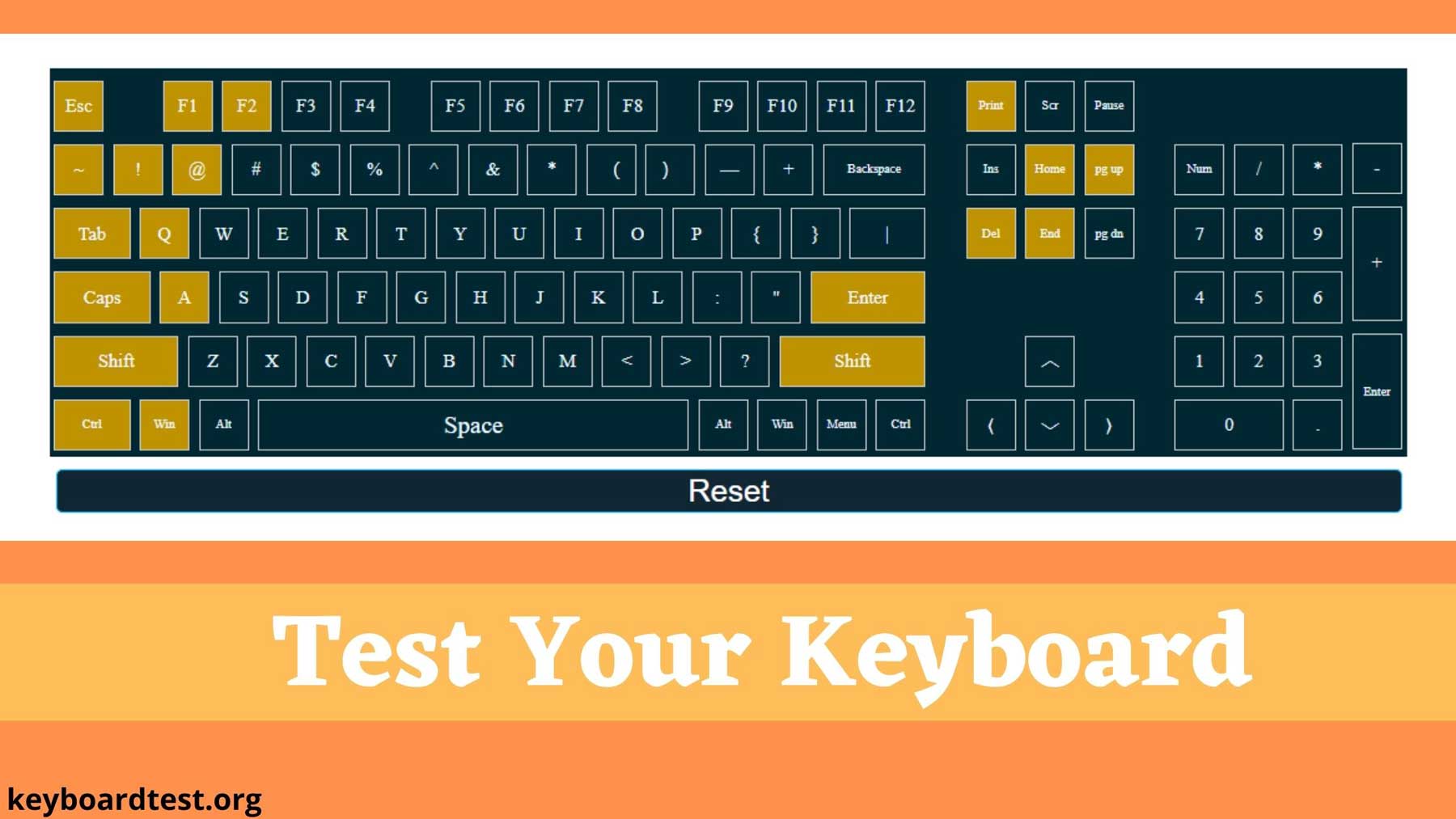
Understanding the Virtual Keyboard and How to Use It
A virtual keyboard is a software-based keyboard that emulates a standard physical keyboard. It displays a keyboard layout on your computer screen, allowing users to input text by clicking on the keys using a mouse, touchscreen, or other pointing device.
Virtual keyboards are especially useful when your physical keyboard is not working or unavailable. They provide an accessible way to continue typing and performing tasks on your computer.
For example, if your keyboard stops working, you can use the virtual keyboard to visit a website like Keyboard Tester and check whether your physical keyboard has any issues.
How to Turn On the Virtual Keyboard in Windows
To enable the virtual (on-screen) keyboard in Windows, follow these steps:
- Go to Settings
- Click on Ease of Access
- Select Keyboard from the left-hand menu
- Toggle the switch for "Use the On-Screen Keyboard"
Alternatively, you can directly search for "On-Screen Keyboard" in the Windows search bar and open it from there.
| Shortcut Key | Function |
|---|---|
| CTRL + A | Select all items in a document or Window |
| CTRL + D | DELETE the selected item |
| CTRL + C | Copy the selected item |
| CTRL + v | Paste the selected item |
| CTRL + X | CUT the selected item |
| CTRL + Y | Redo an action |
| CTRL + Z | Undo an action |
| CTRL + RIGHT ARROW | Move the cursor to the beginning of the next word |
| CTRL + LEFT ARROW | Move the cursor to the beginning of the previous word |
| CTRL + DOWN ARROW | Move the cursor to the beginning of the next paragraph |
| CTRL + UP ARROW | Move the cursor to the beginning of the previous |
| CTRL + R | Refresh the active window |
| CTRL + ESC | Open the Start screen |
➭ Can I test my Windows keyboard online using this keyboard tester?
Yes, you can test your Windows laptop or desktop keyboard online using this free keyboard tester tool. It helps you check each key's functionality and detect any hardware issues instantly.
➭ Is this keyboard tester tool compatible with Mac keyboards?
No, this keyboard testing tool is specifically designed for Windows operating systems. It does not support Mac keyboards or macOS devices.
➭ Do I have to pay to use this online keyboard testing tool?
No, this keyboard checker is 100% free to use. There are no hidden charges, and you don't need to register or download anything. It’s available for everyone to test their keyboard online.
➭ How do I reset the keyboard test while checking my keys?
If you want to restart the test, simply click the “Reset” button on the tool. It will clear the current key inputs and let you begin a new test instantly.